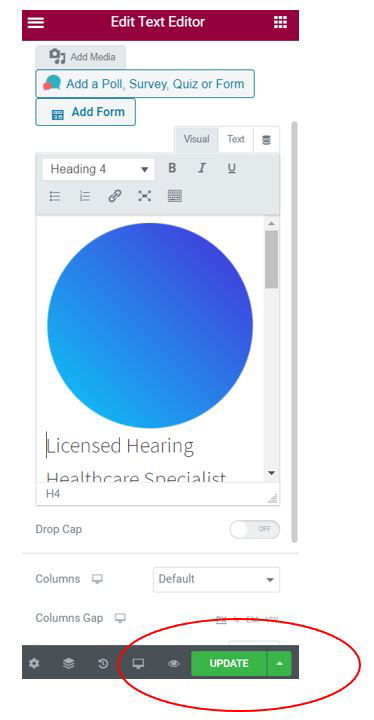1. Go to the Patient Attraction tab on the left and click on “Edit Web Pages”
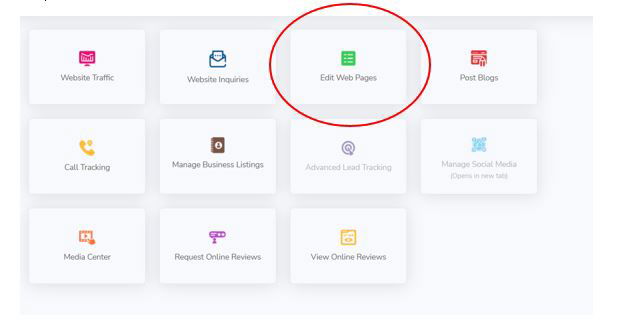
2. Choose the page you want to edit and click “edit page” on the right.
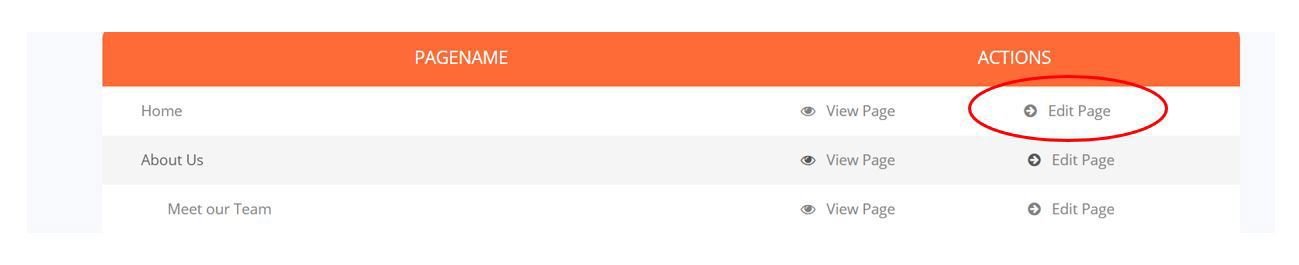
3. You will be taken to the website editor containing sample information. Each field can be edited, and content added. Click in the text where you want to add the image.

4. Click “Add Media” on the left
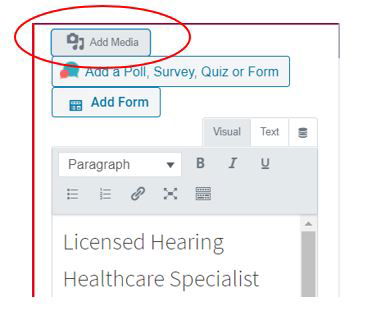
5. Choose the image in which you want to insert
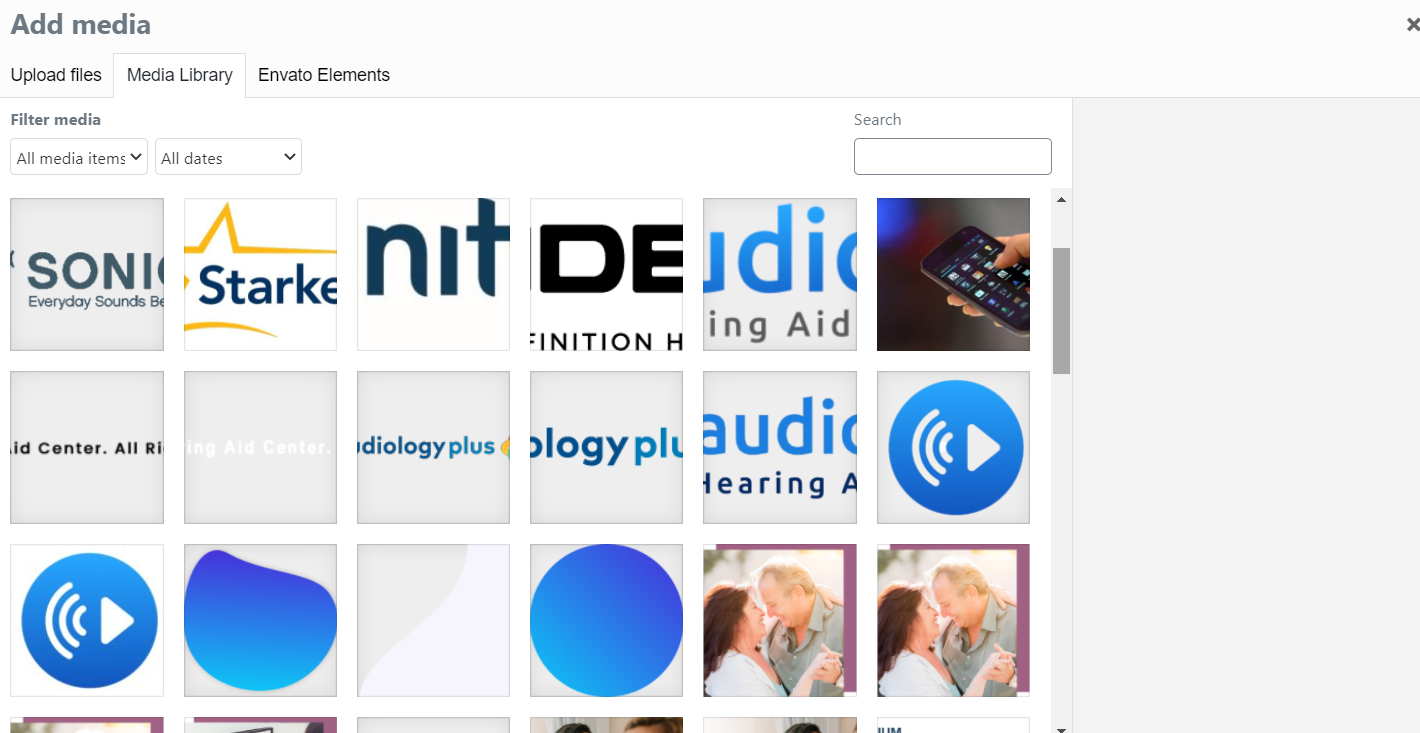
6. Click “insert into post” on the bottom right
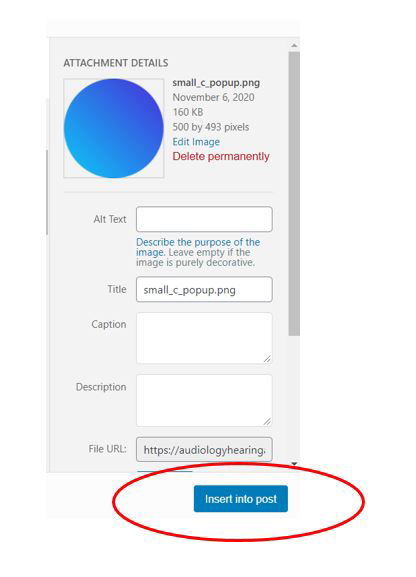
7. Be sure to hit the green “update” button in the left panel