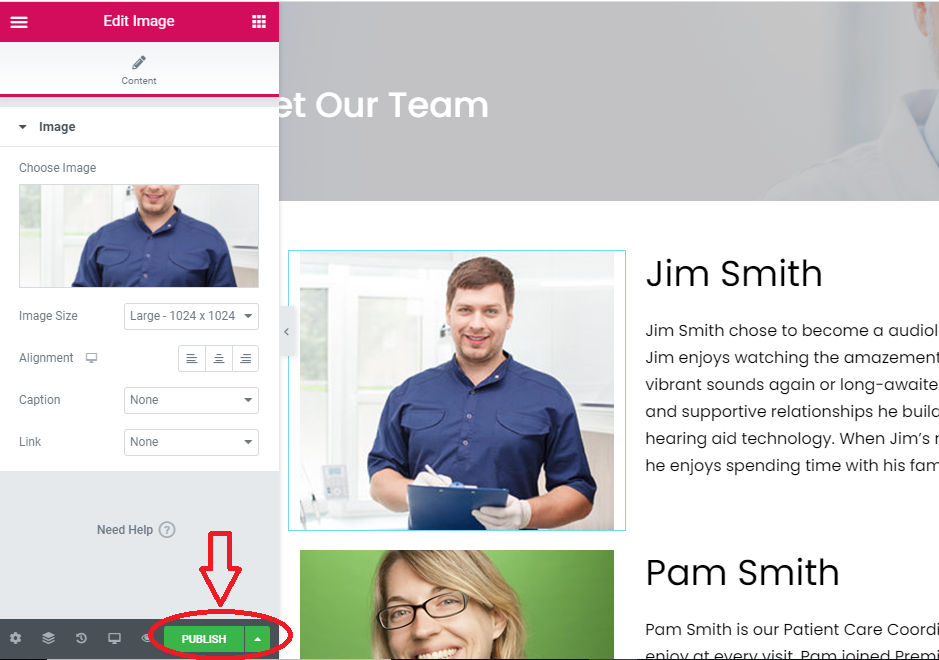1. When you arrive at your dashboard, you will select the “Patient Attraction” button.
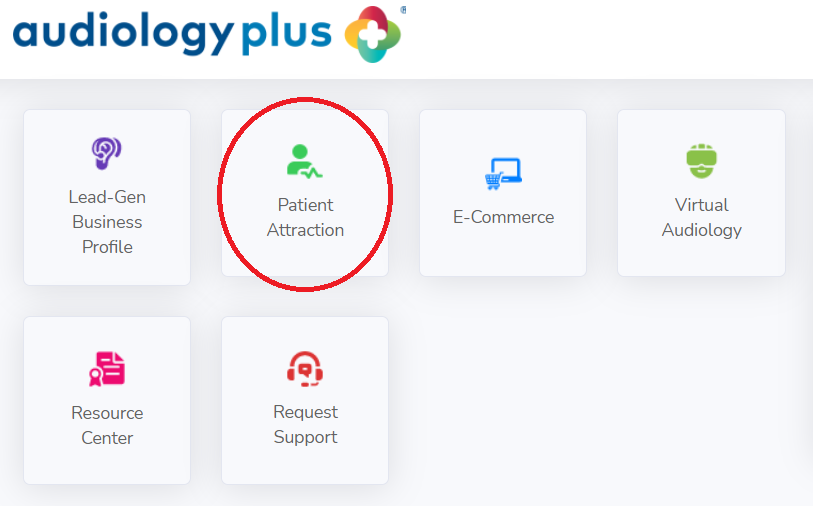
2. Then, you will select the “Edit Web Pages” button.
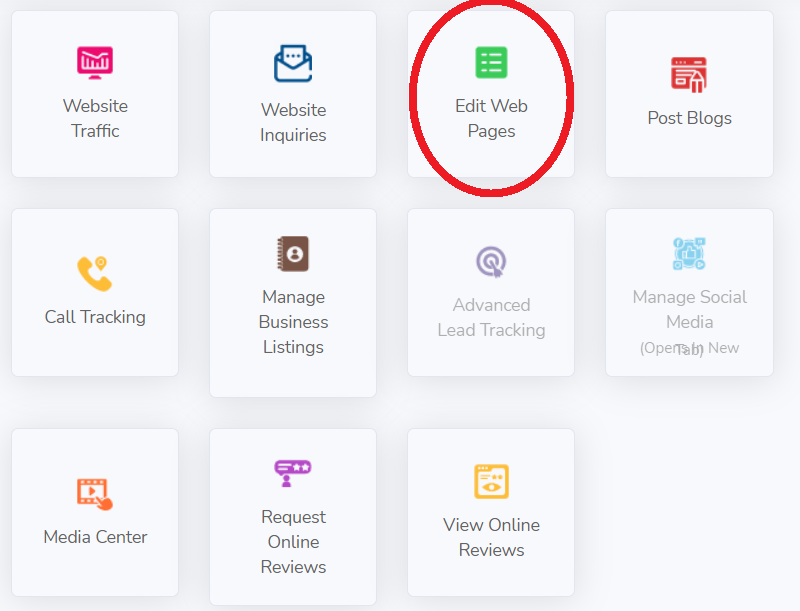
3. You will arrive at a list that shows you each of your website’s pages. You will select the “Edit Page” option on the right of the “Meet Our Team” section to edit that page.
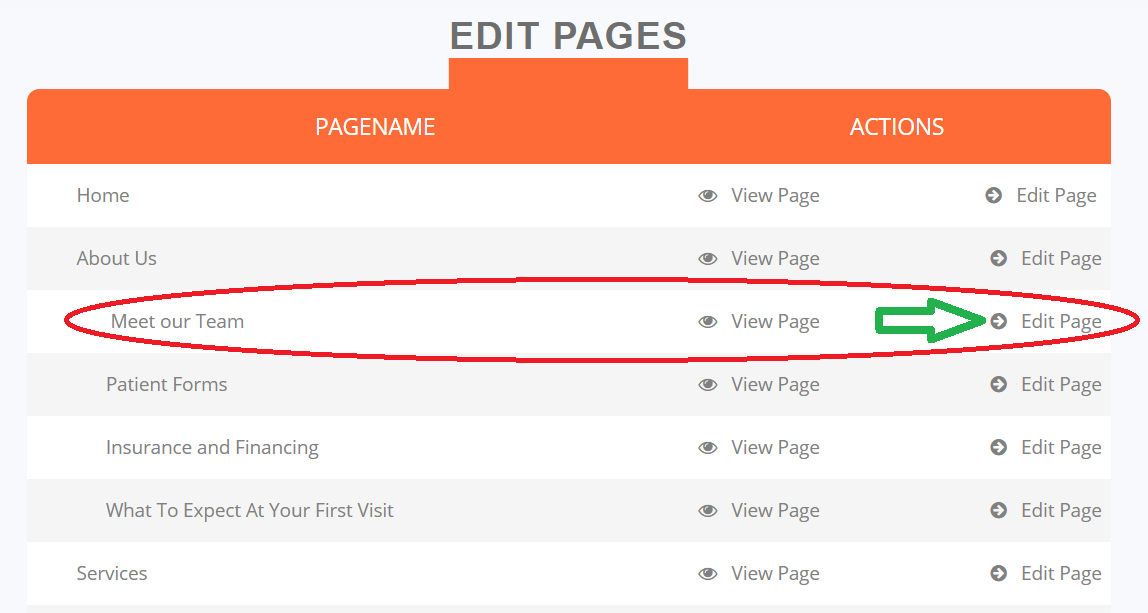
4. This will open up the page and you can select the content block that you want to edit. See example of this below:
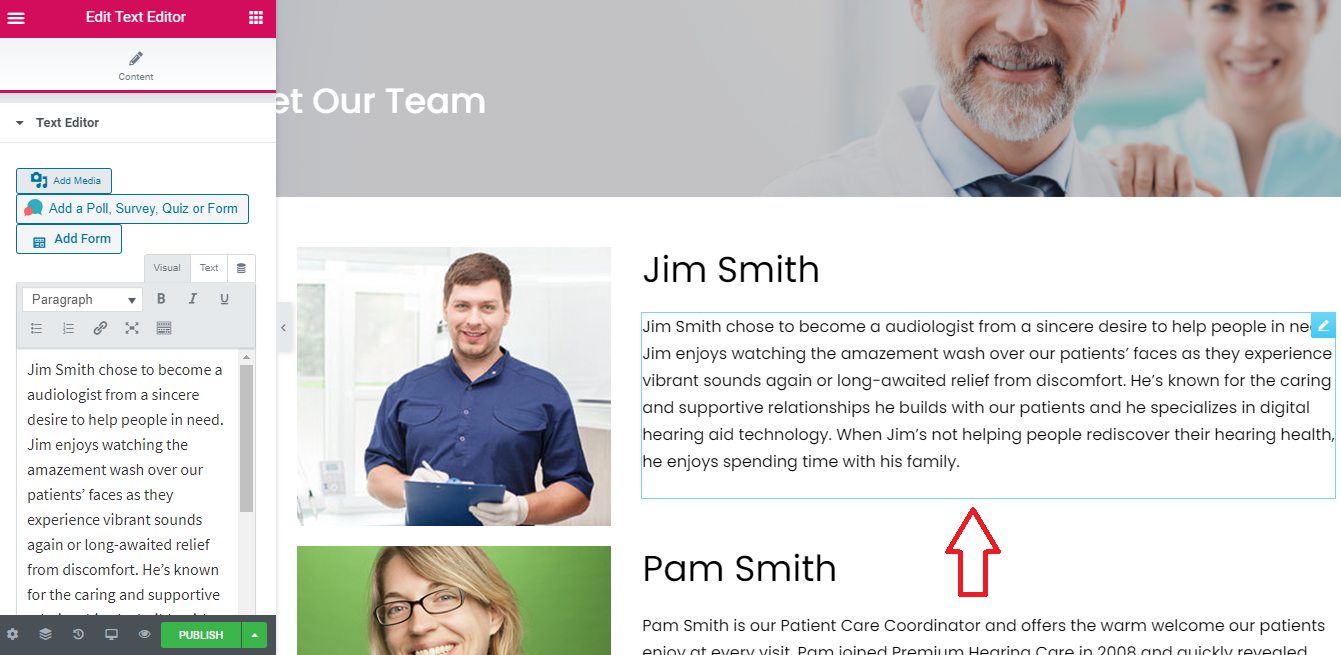
5. You can edit the text and click the green “Publish” button when you are done.
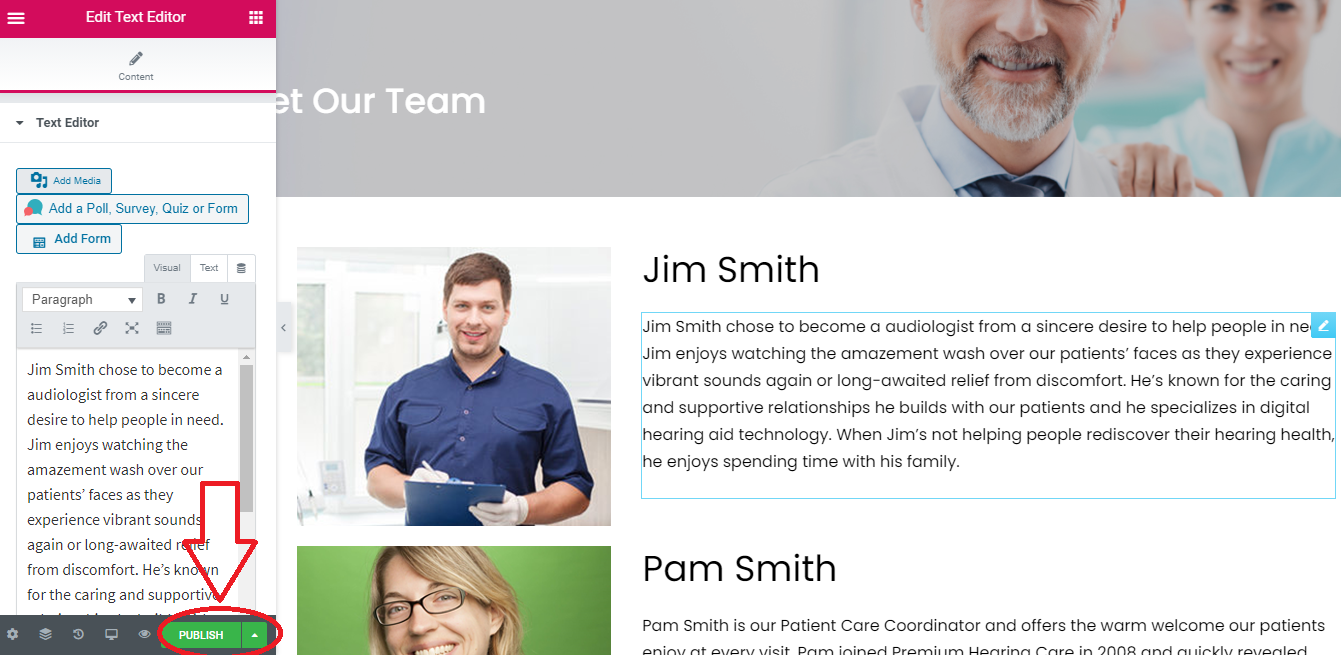
6. If you want to edit an image, you can select the image you want to change and it will appear in the toolbar on the left hand side:
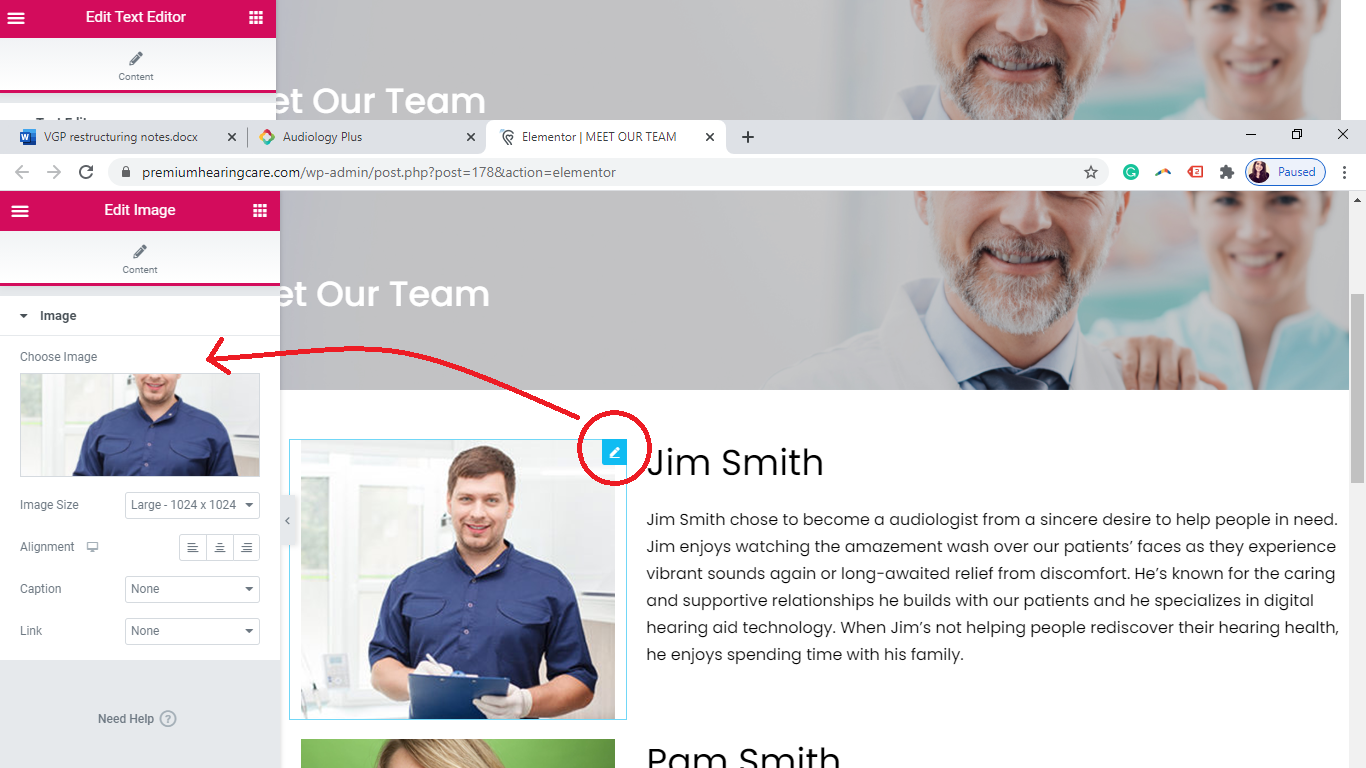
7. You can then go to the “Choose image” button to select which image you want to add.
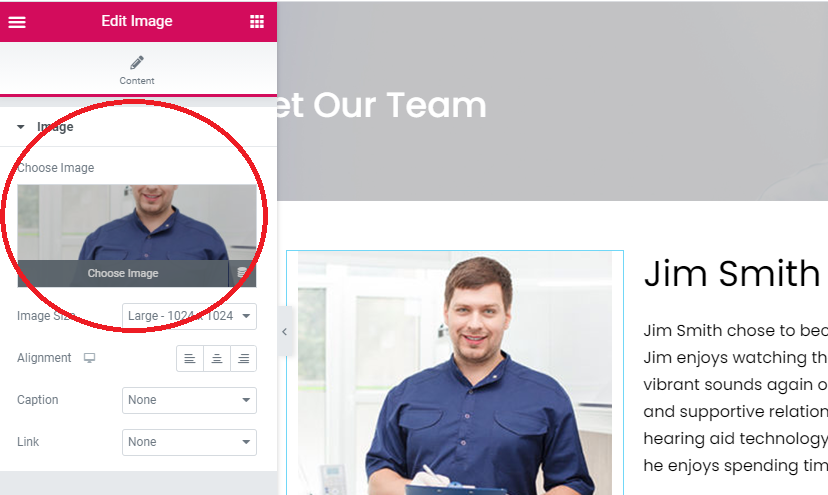
8. Then, you will be taken to the “Insert Media” page that will allow you to select the image you want to use. You can select the blue “Insert Media” button once you select the image you want to use.
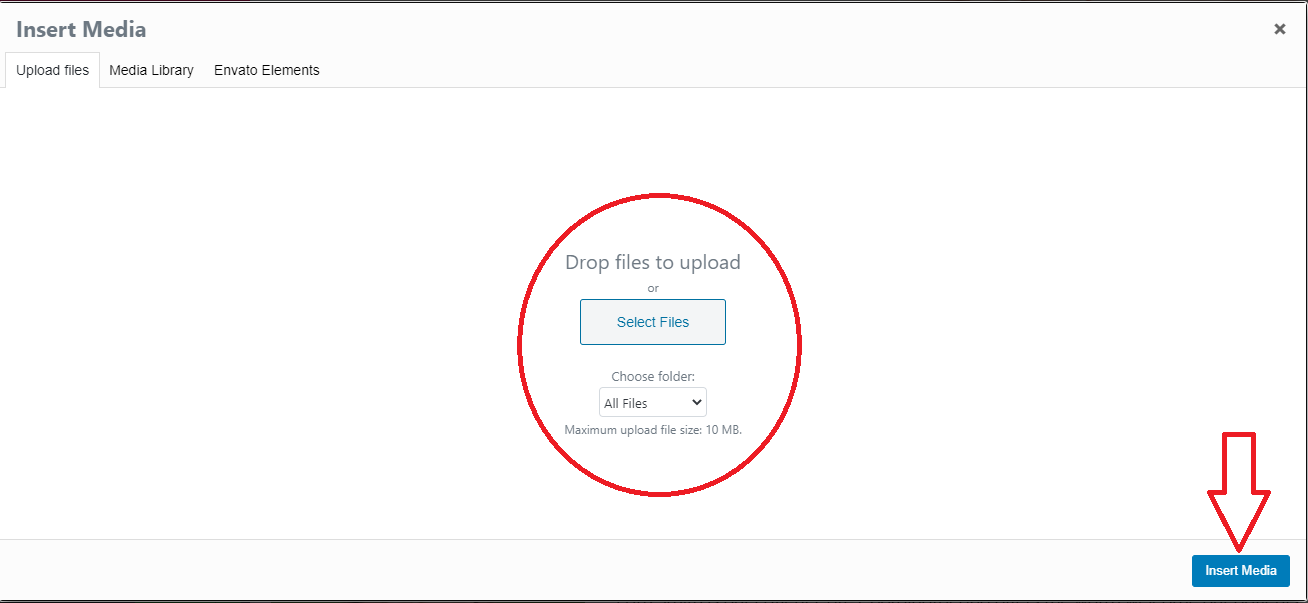
9. Once you see your image on the page, you will click the green “Publish” button to save your changes.